Aside from the most basic functions, most of us are pretty useless when it comes to Photoshop. Yes, we can all add filters, but who wants to see everything in black-and-white or sepia? Why not change a sunflower blue, your hair pink, or your lips purple—without having to spend hours with editing software.
This would all usually take forever to do, especially if you're on the go, but now it can all be done fairly easy on your HTC One or other Android device.
Colorify is an augmented reality app developed by Drona Systems that can change the color of anything you point your camera at—in real time. That means that your dreams of becoming a real-life Smurf are that much closer to coming to fruition.
Installing Colorify
Colorify is a free download (with in-app purchases, although all features are included without purchase for the time being), so open up the Play Store app and grab your copy.
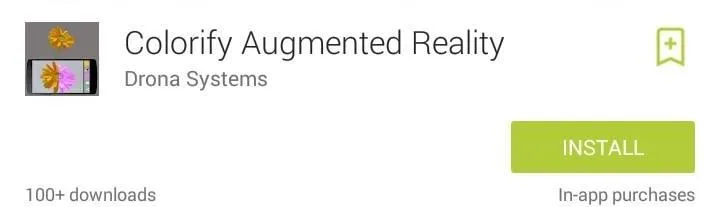
Using Colorify
Changing an object's color is as simple as tapping the object, then selecting the color you want it changed to. If you decide you want to change your target, double-tap the color box and re-select.

You will also be able to share to any of your social media services right from the app. The only downside to this app is that there is no focus option, which means you have to be pretty close to something in order to get a clear shot of it.

To get the best results, you are going to want to have a lot of contrast between the target and its background. Otherwise you are going to end up with a lot of excess color change.
Let us know how the app is working for you, and post some of your creations in the comment section below.

























Comments
Be the first, drop a comment!